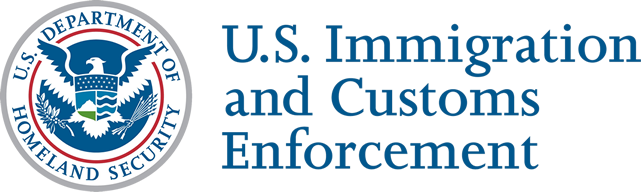SEVIS Access Instructions for Immigration and Customs Enforcement and Other Agency End Users
The Student and Exchange Visitor Information System (SEVIS) Account Management Team manages all SEVIS user account access and password reset requests for government employees of U.S. Immigration and Customs Enforcement (ICE), U.S. Department of Homeland Security (DHS), and outside government agencies who already have an established Memorandum of Understanding (MOU) with the Student and Exchange Visitor Program (SEVP).
- ICE users: Refer to the ICE End Users section.
- Government agency users outside of ICE: Refer to the Non‑ICE Government Users section.
The Account Management Team has the authority to grant initial SEVIS access, modify user information and roles, and delete SEVIS access.
The SEVIS profile includes:
- User contact information.
- User's federal government supervisor's contact information.
- Three security questions.
Creating a government user profile is a three-step process, which includes:
- Complete the "Create a New Government User Profile" page.
- Verify email address.
- Government supervisor confirmation of SEVIS profile information.
ICE End Users
Requesting Initial SEVIS Access
The federal supervisor or manager must go to the ICE Service catalogue.
- Use the Search bar to find the SEVIS Application Access form.
- Complete and submit the form on behalf of the prospective SEVIS user.
- If the prospective user has an existing Password Issuance and Control System (PICS) ID, enter this information into the SEVIS User ID block. If the user does not have a PICS ID, state that in the request. The user will be contacted for a full social security number (SSN).
- Under SEVIS Roles, select the request type and the role to add or modify.
Requesting a SEVIS Password Reset
SEVIS users with an active SEVIS account (who have logged in within 45 days) can reset their own SEVIS password if their government user profile has been set up.
To request a password reset, perform the following steps:
- Click "Forgot Your Password?" on the SEVIS Login page and the Request Password Reset page will open.

- Click the "Government User" radio button. Note: After selecting the radio button, password reset instructions will appear.

- Enter your SEVIS User ID in the SEVIS User Name field.

- Click "Submit." Note: The email address associated with this SEVIS user name will receive an email. The email will provide instructions for creating a new SEVIS password. The email will be valid for 30 days. A password must be created within 30 days of the email date.
Reactivating a Disabled SEVIS Account
SEVIS automatically disables government user SEVIS accounts if the if the account is not verified during the annual verification process. To reactivate a disabled account, the federal supervisor or manager must go to the ICE Service catalogue.
- Use the Catalogue Search bar to find the SEVIS Application Access form.
- Complete and submit the form on behalf of the disabled SEVIS user account.
- Enter the user’s existing Password Issuance and Control System (PICS) ID into the PICS ID block.
- Under SEVIS Roles, select reactivate/ Reset password.
Disabling a SEVIS Account
When access to SEVIS is no longer required, the federal supervisor or manager must disable the account by using the SEVIS Application form in the ICE Service catalogue:
- Use the Catalogue Search bar to find the SEVIS Application Access form.
- Complete and submit the form on behalf of the SEVIS user.
- Enter the user’s existing Password Issuance and Control System (PICS) ID into the PICS ID block.
- Under SEVIS Roles, select Delete SEVIS.
- Indicate which role you are disabling.
Requesting a SEVIS Role Change
The federal supervisor or manager must submit a SEVIS role change request by using the SEVIS Application form in the ICE Service Catalogue. Be sure to include the following information or the request will be rejected:
- Use the Catalogue Search bar to find the SEVIS Application Access form.
- Complete and submit the form on behalf of the SEVIS user.
- Enter the user’s existing Password Issuance and Control System (PICS) ID into the PICS ID block.
- Under SEVIS Roles Request Type, select Role Change.
- For Add/Modify Role, select the new role.
- For Delete Role, select the existing role.
SEVIS Access for Government Users Outside of ICE
For the SEVIS Account Management team to process a SEVIS access request, requirements must be met for each of the following request types:
Important Note:
- Only a federal supervisor or manager can request or modify SEVIS access for a government user.
- SEVIS users who have forgotten their SEVIS password or have locked SEVIS accounts can request their own password reset or unlock their account if their government user profile has been set up. (See Requesting a SEVIS Password Reset.)
Requesting Initial SEVIS Access
To request initial SEVIS access, the federal supervisor or manager must submit a request to SEVISAccounts.ManagementMailbox@ice.dhs.gov. Remember to cc: the end user for the account in the request email. These forms must be attached:
- ICE Form G-872S: SEVIS Access Request, Non ICE Government Users
- General Rules of Behavior for User of DHS Systems and IT Resources that Access, Store, Receive, or Transmit Sensitive Information (ICE RoB)
Note: Older versions of the Form G-872S, which collect the user’s social security number, and RoB forms from other agencies are not acceptable.
For the SEVIS Account Management Team to process the SEVIS request, follow these guidelines:
- Form G-872S must:
- Have only one SEVIS role selected.
- Be signed by the SEVIS end user’s federal supervisor or manager.
- ICE RoB form must be signed by the SEVIS end user.
- Scanned original or electronic signatures on the Forms G-872S and ICE RoB are accepted.
- Submit the Forms G-872S and ICE RoB as one PDF file.
Note: Submit only the signature/last page of the ICE RoB. - All requests must come from a government email account; i.e., .gov or .mil.
- Name on the email account submitting the request must match the supervisor/manager name on the Forms G-872S and RoB.
- Separate email request must be submitted for each individual needing SEVIS access. Any request containing multiple individuals will be rejected.
- Submitted documents must not be password protected.
Unlocking an Account or Requesting a SEVIS Password Reset
Users with an active SEVIS account can reset their own SEVIS password or unlock their account if their government user profile has been set up.
To request a password reset, perform the following steps:
- Click "Forgot Your Password?" on the SEVIS Login page and the Request Password Reset page will open.

- Click the "Government User" radio button. Note: After selecting the radio button, password reset instructions will appear.

- Enter your SEVIS User ID in the SEVIS User Name field.

- Click "Submit." Note: The email address associated with this SEVIS user name will receive an email. The email will provide instructions for creating a new SEVIS password. The email will be valid for 30 days. A password must be created within 30 days of the email date.
Requesting Reactivation of a Disabled SEVIS Account
SEVIS automatically disables government user SEVIS accounts if the account is not verified during the annual verification process. To request SEVIS reactivation, the SEVIS end user’s federal supervisor or manager must submit a request to SEVISAccounts.ManagementMailbox@ice.dhs.gov. Remember to cc: the end user for the account in the request email. These forms must be attached:
- ICE Form G-872S: SEVIS Access Request, Non ICE Government Users
- General Rules of Behavior for User of DHS Systems and IT Resources that Access, Store, Receive, or Transmit Sensitive Information (ICE RoB)
For the SEVIS Account Management Team to process the SEVIS request, follow these guidelines:
- Form G-872S must:
- Have only one SEVIS role selected.
- Be signed by the SEVIS end user’s federal supervisor or manager.
- ICE RoB form must be signed by the SEVIS end user.
- Scanned original or electronic signatures on the Forms G-872S and ICE RoB are accepted.
- Submit the Forms G-872S and ICE RoB as one PDF file.
Note: Submit only the signature/last page of the ICE RoB. - All requests must come from a government email account; i.e., .gov or .mil.
- Name on the email account submitting the request must match the supervisor/manager name on the Forms G-872S and RoB.
- Separate email request must be submitted for each individual needing SEVIS access. Any request containing multiple individuals will be rejected.
- Submitted documents must not be password protected.
Note: Older versions of the Form G-872S, which collect the user’s social security number, and RoB forms from other agencies are not acceptable.
Disabling SEVIS Access
The federal supervisor or manager must submit a request to disable a SEVIS account when access to SEVIS is no longer required:
- Complete the Form G-872S.
- Select Action #5.
- Select the user’s SEVIS role.
- Scanned original or electronic signatures on the Forms G-872S are accepted.
- All requests must come from a government email account; i.e., .gov or .mil.
- Name on the email account submitting the request must match the supervisor/manager name on the Forms G-872S.
- Submit the Form G-872S as a PDF file.
Note: The General Rules of Behavior for User of DHS Systems and IT Resources that Access, Store, Receive, or Transmit Sensitive Information (ICE RoB) form is NOT required for disabling an account. - Separate email request must be submitted for each individual. Any request containing multiple individuals will be rejected.
- Submitted documents must not be password protected.
- Send the deletion request to SEVISAccounts.ManagementMailbox@ice.dhs.gov.
Requesting a SEVIS Role Change
When requesting a role change for the SEVIS user, the federal supervisor or manager must:
- Obtain and complete the Form G-872S.
- Include the SEVIS end user’s PICS ID, if available.
- Select Action #3 (My current role is:) and the SEVIS end user’s current role.
- Select Action #4 (My new role is:) and the SEVIS end user’s authorized new role.
- Send request to SEVISAccounts.ManagementMailbox@ice.dhs.gov.